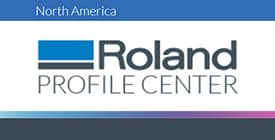VersaWorks – Getting Profiles
Profiles are aquired through Roland’s Profile Center. You will need to go to the Profile Center to create an account: Rolanddga.com – Support – ICC Profiles. Once an account is created and activated through your email – profiles can be downloaded by matching the dropdowns to your current printer, inktype, and RIP version.
 Roland sells a variety of substrates that are EcoSol and TrueVis ink compatible. They make profiles for each of these medias. A simple approach to RVW profiling is to get the Roland DGA profiles (not Roland Generic.) These profiles will set ink limits and some whitepoint settings. For the most part Roland media is not different from other vendors in this respect – so the Roland media profiles are a good start. Start with GCVP for Calendared vinyl – LBV for Banner, etc. Each of these media profiles will be have multiple resolutions and pass counts – and will be bundled into a RML file – Roland Media Library. If a desire to see what other vendors profiles are like – feel free to add those to your installation and compare.
Roland sells a variety of substrates that are EcoSol and TrueVis ink compatible. They make profiles for each of these medias. A simple approach to RVW profiling is to get the Roland DGA profiles (not Roland Generic.) These profiles will set ink limits and some whitepoint settings. For the most part Roland media is not different from other vendors in this respect – so the Roland media profiles are a good start. Start with GCVP for Calendared vinyl – LBV for Banner, etc. Each of these media profiles will be have multiple resolutions and pass counts – and will be bundled into a RML file – Roland Media Library. If a desire to see what other vendors profiles are like – feel free to add those to your installation and compare.
Profiles are downloaded as a zipped file and then will need to be installed into VersaWorks. In order to install the new profiles into VersaWorks – first prepare the files by unzipping them to a known location. Run VersaWorks and go to the Media Explorer: [MENU] MEDIA-MEDIA EXPLORER. There is an icon for loading the new profiles – and a file window will need to be navigated to the unzipped downloaded profiles (each profile may be grouped into a Roland Media Library *.RML file – so you may only see one file if many profile resolutions/passes were downloaded.)
After they are installed, these profiles will now appear in the Quality Tab dropdown menu in your settings or Queue settings.