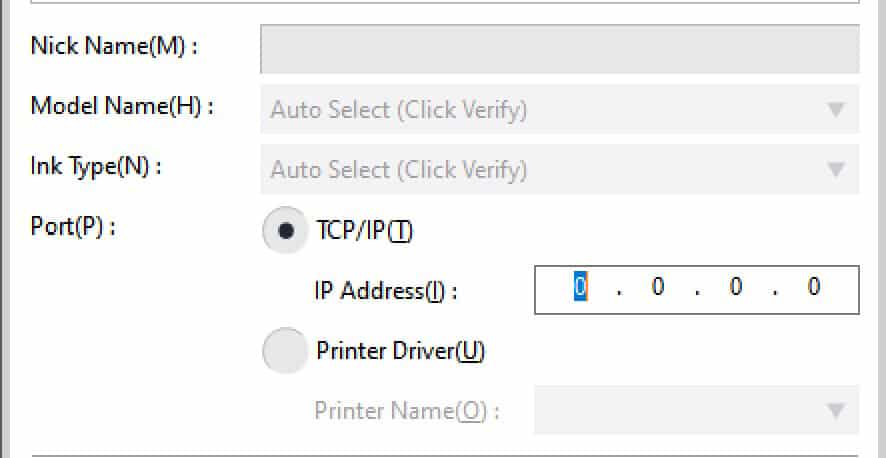VersaWorks – Installation
INSTALLATION: Typically, Roland software should be installed as ADMINISTRATOR. Turn off any anti-virus software to assure a proper install. When finished – installation will start the backend Printer Engine and ask to restart the computer.
Users must find a open IP address (using the CMD prompt & IPCONFIG.) Once a free IP address has been located – enter that IP, SUBNET, and GATEWAY into our printer. You will find these fields at the printer – MENU-SYSTEM INFO.-NETWORK-IP, etc.
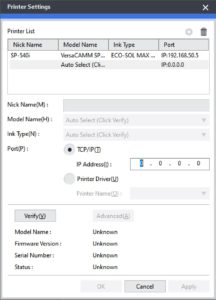
After proper installation, when initially run, RVW will open with a printer connect window. Entering the IP address or the USB port (in RVW6 this is the Printer Driver Port.) Hitting VERIFY will connect to the device – hitting OK will install the printer (a window will ask about a “printer driver.” – this will simply install a connection between other windows software and VersaWorks – and most will have no need for it.) After initial installation – the PRINTER-PRINTER SETTINGS menu gives you future access to this window for adding additional devices.
Exit RVW and run the Online Update – this will reach out to Roland and verify/update that the curent install is up to date. It is suggested that this be done before continuing.
Enter the EDIT-PREFERENCES menu to set units and software update frequency. RVW6 has a memory allocation slider and most will slide this to maximum setting all the way to the right. RVW6 also has an “Advance Printer Settings” that will allow users to choose each print job to be multiplied – allowing for copies greater than 250.
PRINTER CONFIGURATION: Once installed, each printer needs to be configured with profiles and Queue settings. While using Generic profiles and basic settings will work ok, it is recomended that a solid understanding of the functions that reside in RVW be understood to better control output and establish consistancy. This will be addressed in the following posts.